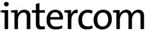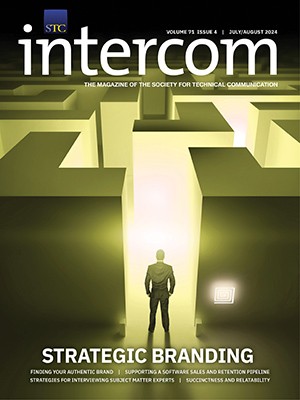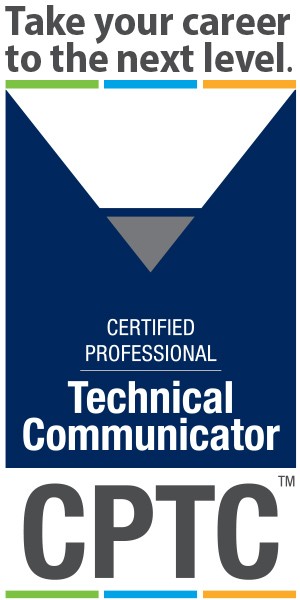By Eddie VanArsdall | Senior Member
MadCap Software recently released version 8 of its flagship information development tool, MadCap Flare. Significant new features and enhancements position Flare 8 as the leading all-in-one publishing solution for technical communicators. This review provides an overview of this exciting new release.
User Interface Enhancements
Because Flare has so many features and can publish to so many output types, the user interface in past versions has sometimes been daunting for new users. MadCap has made many refinements in the last three years, but Flare 8 is a radical departure from all previous versions.
Addition of the Ribbon
If you have used Microsoft Office 2007 or 2010, you will recognize Flare’s new, streamlined ribbon interface. Consistent with the Microsoft model, the ribbon has tabbed commands at the top. The File tab displays the original Office 2007 type of dropdown menu, with common file-related commands, lists of recent projects and files, and access to an Options window. The remaining tabs are either command-based (such as View) or topic-based (such as Source Control). Overall, each command ribbon is logically arranged with buttons, drop-downs, and grouped options (Figure 1).

The ribbon interface ensures that features always remain available, even when you resize the application window. At smaller window sizes, groups shrink to buttons with drop-down controls. You can also minimize the ribbon and show only top-level menu commands, giving you a much larger workspace.
Above the ribbon you will also find the familiar Microsoft Quick Access Toolbar. You can add frequently used features to the toolbar by right-clicking a feature and selecting Add to Quick Access Toolbar. You can also change the position of the toolbar so that it appears below the ribbon.
If you decide that you dislike the new look, you can change a setting in the Options dialog to revert to the previous Flare interface.
Floating and Docking
The workspace in Flare 8 is much easier to customize and manage. The various panels now offer tabbed- and accordion-style views. When you drag a panel to move it, visual indicators show you various placement possibilities and help you position it.
New HTML5 WebHelp
Flare 8 still supports traditional WebHelp as a publishing output, but it now includes a more modernized version that supports the HTML5 specification. The new design is not only more sleek and refined, it also offers a better user experience. For example, HTML5 enables you to use semantically derived tags such as <nav> and <article>, thereby improving accessibility.
New Paradigm for WebHelp Structure
Say goodbye to long-deprecated HTML frames. The HTML5 WebHelp format replaces frames with HTML div tags. The new skin has a clean, modern design that you can customize to match your company’s branding (Figure 2). The absence of frames also better exposes your content to search engines.

Deep Linking
If you have ever navigated to a specific WebHelp topic and tried to add it to your bookmarks, you may have noticed that the displayed URL still references the home page. Capturing the exact URL of an inner topic often requires extra steps, such as right-clicking, to capture the true path, then copying and pasting that path as a bookmark property. When you retrieve the bookmarked URL, the content is served without the contextual navigation and other features of the WebHelp.
With HTML5 WebHelp, you can link to subtopics and bookmark their precise locations. When you access a bookmarked topic, the browser serves the full, tri-paned WebHelp site with your topic displayed in the main window.
Search Enhancements
In traditional WebHelp, the search box is accessed using an accordion button in the left navigation pane. Search results also appear in the left pane as a table with numbered ranking.
HTML5 WebHelp provides more “Google-like” search conventions (see Figure 3). You can enter terms in a search box above the main content pane. Results appear in the main window with linked titles, summary descriptions, and the navigation context.

Additional features enhance search on a larger scale:
- When specifying settings for HTML5 output, you can elect to generate a sitemap, which indexes your content and enables spiders and bots to find it.
- You can add meta Title and Description properties to topics through the Properties dialog box.
Support for EPUB
Publishing for digital books is a rapidly growing trend in technical communication. If you have experience setting up the conversion and publishing processes, you are probably all too familiar with the pain points. Even after starting with tools such as Microsoft Word or Adobe InDesign, you have to do a lot of manual clean-up and modification.
Flare 8 now includes an EPUB target, an output configuration file that enables you to specify settings and publish content to the EPUB format. You can set up your EPUB target so that it uses a specific TOC, a specific style sheet, and existing print settings in your project. You can also add embedded metadata, such as the Title, Author, and Identifier.
If you own any of the popular reading devices, such as a Kindle or Nook, you can use the device to test your output (Figure 4). Otherwise, you can download free readers from the Web.

Enhancements to Printed Output
Flare’s core output comes from XHTML and CSS. Print support in native CSS continues to evolve, but it is still far from full maturity and widespread support. To fill the gaps, MadCap has developed many custom print extensions to meet the requirements of technical communicators.
Since page layouts for print were introduced in 2008, Flare’s print features have steadily and rapidly evolved. Flare 8 can publish complex, double-sided books of any length. Print outputs include PDF, EPUB, XPS, Word, and FrameMaker.
The following sections discuss new enhancements and features for print.
Subtle Print Refinements
Sometimes the small stuff makes a big difference. Flare 8 includes the following new CSS extensions that provide subtle refinements to printed output:
- Alleviation of collapsed margins. If a style appearing at the top of a printed page has a defined top margin or padding, the top of the page may sometimes display extra white space. The Flare publishing targets for PDF and XPS provide a setting to correct this problem.
- Refinements to reference numbers in a printed index. In previous versions of Flare, you could not control the position of reference numbers in a printed index. The numbers appeared in the right margin of the column that contained the equivalent entries. Flare 8 now includes CSS print extensions that enable you to display the entry, two non-breaking spaces, and the number. Multiple numbers are separated by commas, and number ranges are separated by a dash. This new format conforms to universal standards for a back-of-the-book index.
- Refinements to TOC output. Previous versions of Flare offered limited control over the format of TOC entries. Extensions are now available to handle the following refinements:
- Control the distance between the end of a TOC entry and the start of a leader
- Control the distance between the end of a leader and the page number
- Suppress page numbers from top-level entries
- Set hanging indents for multi-lined entries.
- Control over printed tables that break across pages. If you have large, captioned tables that continue across several pages in a printed book, you can now use new CSS extensions to ensure that the caption appears at the top of each page. You can also add supplemental text such as “(Continued)” following the caption on subsequent pages.
PDF Support and Integration
As technical communicators, we are often expected to provide PDF documents and forms on websites. Although Flare can publish to five print formats, PDF is probably the most frequently used.
If you have ever had to do tedious post-processing of published PDFs, you will appreciate the following pre-production options that Flare provides:
- Setting image compression
- Adding document properties
- Including structure tagging for accessibility
- Setting up the initial view of a document (enhanced with more options in Flare 8)
- Setting up security options
The most significant new enhancement is the ability to create and work with named destinations. With Flare 8, you can do the following:
- Insert named destinations in topics using Flare, rather than Acrobat
- Set up a Flare hyperlink that links to an existing named destination in a PDF file
- Convert Flare bookmarks to named destinations when publishing to PDF by turning on a simple target setting
Renaming of Variables
In previous versions of Flare, you could not rename variables without breaking the inserted references in running content. You had to use Find and Replace to ensure that any inserted references were properly updated. This is no longer the case in Flare 8. You can name, save, and globally update variables.
Summary
The interface enhancements and other improvements I have discussed in this review make Flare 8 the most significant upgrade to date. If you have never used Flare, I encourage you to download a trial and try it out. If you are already a Flare user but aren’t yet using Flare 8, I encourage you to upgrade to what I consider a breakthrough version of the product.
Related Links
For more information about the HTML5 specification, visit the respective sites of the defining groups:
- Web Hypertext Application Technology Working Group (WHATWG) at http://whatwg.org
- World Wide Web Consortium (W3C) at http://w3c.org
Eddie VanArsdall is a technical writer, editor, and business analyst in the Washington, DC area. He has broad and diverse experience supporting various industries and knowledge domains. His mission is to ensure that websites and other communication channels integrate content and design to optimize the user experience.