By Whitney Quesenbery | Fellow
I once ran a usability study of cancer information. One of the participants was a nurse in a women’s health clinic. As we got the session started, I suggested that cancer might not be a top priority in her work. She looked at me sternly and said, “We are the front line on screening and prevention.” In just the same way, technical communicators are the front line on accessibility for content.
A bold statement? Perhaps. But most people don’t visit a website to admire the cleverness of the code or the graphics: they are looking for information, for ways to do things, and for connections. Creating content for everyone means that your site doesn’t start that conversation by slamming the door in visitors’ faces.
If you’ve been scared of accessibility because it seems too hard to understand or another big checklist of requirements, think again. Many of the guidelines for making information accessible match best practices for technical communication.
One of the reasons why content accessibility is so important is because people read with different degrees of literacy. In fact, according to the U.S. National Assessment of Adult Literacy (http://nces.ed.gov/naal/kf_demographics.asp), over 40% of people in the United States read at a basic or below basic level. They can read, but have only the most concrete reading skills for everyday tasks. The largest group (44%) read at an intermediate level, able to tackle moderately challenging activities like consulting reference material. Only 13% are proficient readers, able to interpret information to draw inferences from textual or numerical content or compare viewpoints in different documents.
For an example, let’s look at sites for the general public that allow people to check their risk of getting specific types of cancer. Typically, the person answers a series of questions about themselves and are then shown conclusions based on research. When we looked at assessments for colon cancer, many of the sites presented their results as a numerical score or as a percentage lifetime risk. Would you know what a 3.8% lifetime risk means? Is that good or bad? Should you be worried? Rush to your doctor? Or keep up the good work? When we asked participants in the usability test, they didn’t know either. But one site stood out (see Figure 1). Even though it had more information on the page, people understood it better because they presented the information clearly and anticipated the questions that people might have. For example, they:
- Gave the result in plain language, right at the top of the screen. A more quantitative version was shown visually using a color-coded graph.
- Offered suggestions for how to lower your risk.
- Told you what you were doing right, so you could keep up the good work.
- Provided links at the bottom to let you drill down into more detail.
In addition to basic literacy ability, people might not read information well for many reasons. They don’t always read carefully, as they quickly scan for the information they need. They may not know (or read) the language well. In today’s busy, global economy, technical communication needs to consider these factors.

They may also have a disability. In the National Assessment of Adult Literacy, people with multiple disabilities were disproportionately likely to read at the lowest literacy level, making them even more vulnerable.
Writing Content for Everyone
Thinking about five guidelines will help you make your content more accessible. The first three are basics of technical communication:
1. Write for (and to) your audience
2. Organize information logically
3. Design for reading
The last two remind you to make sure that your content communicates to all senses, duplicating information for both vision and hearing:
4. Provide alternatives for images
5. Provide alternatives for media
1. Write for (and to) your audience
There are two parts to this guideline. First, you must understand the audience so that you can write in a way that matches their expectations, fits their tasks, and uses terminology they know. Accessible content is clear, not dumbed down. But even the most advanced technical user appreciates clear writing and having terminology defined.
The second part is to write to the audience, making sure the information is written, organized, and presented in a way that fits into their context. You can start by speaking directly to the audience. Don’t be afraid to use “you” and write sentences that help them take action. Which is easier to read, write, and translate: “Do this” or “This must be done”?
2. Organize information logically
If your content includes instructions, procedures, or even general “how-to” information, make sure it’s the right information in the right order in the right format.
- Start with any preparation or materials that they will need to complete the task, especially if it is not likely to be easily available.
- Summarize what will happen. Don’t make readers guess at the outcome: tell them the goal before they start.
- Put instructions and prompts in the right place—just before they are needed. This includes boxed warnings. No one wants to fill in a form only to find out at the end that they didn’t need to or that are in the wrong place.
- Put error messages in the right place, too. The best practice is at the top of the page with links to the specific section where the error can be fixed.
Getting the order right is important for everyone, but it’s critical for people who read the information in a linear order. People using screen readers, for example, can’t easily jump around the screen or casually notice a message placed off to one side.
3. Design for reading
We know people scan. It’s not that they don’t read. They are looking for the right thing to read. In her research with low literacy readers, Kathryn Summers discovered that they will skip to the next paragraph when they get stuck. This style of skimming—reading the beginning of a paragraph before skipping to the next one—is called “F-pattern reading” because of the way eyetracking shows fingers reaching out from a spine along the margin.
We can help everyone by breaking up walls of words with cues in the text and presentation that take reading habits into account. Good headings, short paragraphs, and use of lists and tables make sure skimmers and scanners don’t miss important information. Headings work well with screen readers because they have a mode that allows users to jump from heading to heading.
Typography makes a big difference for everyone, too. Many problems with reading start with a visual disability that makes it hard to see the words on the screen clearly. There are also conditions that affect visual processing, such as being able to track from one line to the next efficiently.
You can make tables easier to read with a few simple elements: add an informative caption, mark column and row headings so they are identified correctly, and use zebra striping (alternating background colors on rows). Tom Tullis and Stan Fleishman’s research shows that zebra stripes and loose spacing in the table cells is the best way to help everyone read a table. More recently, Jessica Enders updated and confirmed their conclusions (see Further Reading section for references).
4. Provide alternatives for images
So far, good technical communication and good content accessibility have lined up pretty well: do the first and it’s easy to improve the second. But now, we move into two guidelines where it takes a little extra work to make the content accessible: images and interactive media.
Illustrations are content, not decoration. This is especially true in technical communication. To make an image accessible to someone who can’t see it, we use “alternative text” (or alt text, for short). You can create alt text for Web pages, any Microsoft Office document, PDF files, and more.
The key to creating good alt text is to write it as part of any content, paying attention to the context.
- Describe the image briefly, in 8 to 15 words. You don’t need to say that it’s an image unless you want to emphasize the kind of image, such as a photo or schematic, for example.
- First, include any text that is in the image. If there is a lot of text, find a way to include it outside of the alt text: link to a new page for a long description, include it in the body of the document, or even in a footnote.
- Don’t repeat the same information in the caption or image title. Use the alt text to add context or description.
- Consider the context and provide a description that will be meaningful to the audience. Is it a “microphone” or a “Shure SM58 Mic”?
5. Provide alternatives for media
Audio, video, and animation are all forms of content, too. Interactive tutorials or product information can be accessible as long as you remember to provide alternatives for all senses. Before you start on an interactive project, test the authoring software to be sure it can be accessible.
Depending on the type of multimedia or the information you are communicating, you might have to:
- Replace visual information with text or good audio description
- Replace audio information with transcripts or captions.
- Provide an alternative to links that are hidden in an animation or can only be discovered by mousing over them.
- Be sure that hovers, pop-ups, and other interactive elements are accessible from the keyboard.
Defeat the Myths
One of the myths of communication is that technical information can’t be expressed in plain language, because … well … because it’s technical. It’s time to defeat this myth.
Information can be:
- Technically accurate
- Interesting and well written
- Appropriate to the audience
- And also clear and understandable
Let’s put our technical communication skills to work to create information that is also accessible to everyone.
This article is based on a presentation given at the Technical Communication Summit 2013. The slides are online at www.slideshare.net/whitneyq/content-for-everyone-20599326.
Whitney Quesenbery’s work includes user research, plain language, usability testing, and accessibility—all part of creating an awesome user experience for everyone. She is the author of three books, most recently A Web for Everyone with Sarah Horton (Rosenfeld Media). You can find Whitney on Twitter @whitney, at www.wqusability.com, or at whitneyq@wqusability.com.
Further Reading
For a good article by Kathryn Summers on the topic of low literacy readers, see “Work with Low Literacy Web Users,” Intercom, June 2004, http://archive.stc.org/intercom/pdfs/2004/200406_19-23.pdf.
Tom Tullis and Stan Fleishman, “Tabular Data: Finding the Best Format” Intercom, June 2004, www.tullisfamily.org/TomTullis/TabularData.pdf.
Jessica Enders, “Zebra Striping: More Data for the Case,” A List Apart, 9 September 2008, http://alistapart.com/article/zebrastripingmoredataforthecase.
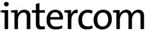
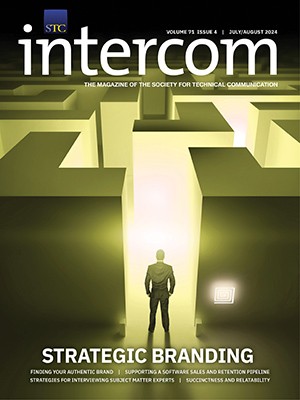
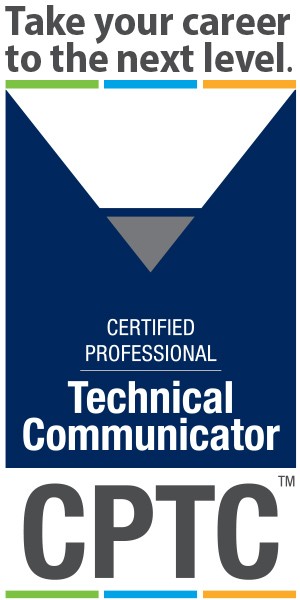
Great food for thought, Whitney!
The link to Kathryn Summers work does not work.