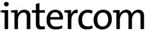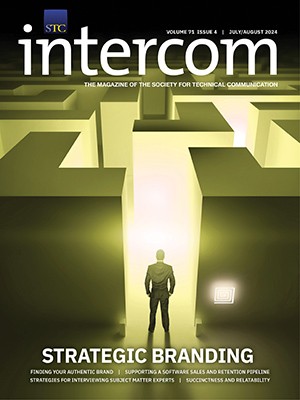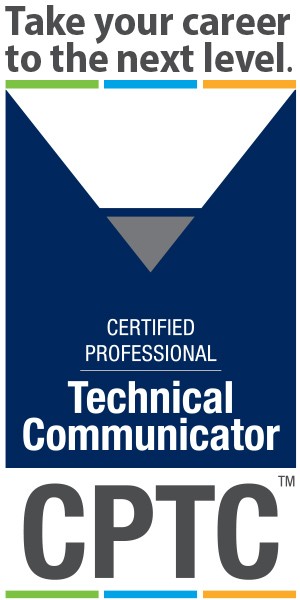By Linda Roberts | Senior Member
This column shares information about accessibility requirements and techniques, and introduces standards and policies that might affect your products. If you have feedback, contact Linda Roberts at lerober1@yahoo.com.
I remember (way back when) in graduate school when PDF documents were fairly new and were becoming a big help in making our course reading materials more accessible to students with visual disabilities. Back then, the chapters and articles that we had to read for the course were scanned and saved as PDF files. An assistive technology (AT) could then read the articles aloud. Unfortunately, the materials were only as useful as the original copies. In some cases, the photocopier’s surface was wide enough to pick up a narrow column of text from the previous or next page that ran down the page. When the AT would read the page aloud, the extra column of text was added in, rendering the whole article unintelligible!
We have come a long way from those days, but even today, the accessibility of a PDF depends a lot on the original document. In the “old days,” those extra columns should have been cut off before scanning. Today we need to make sure our documents are structured and saved so that they are accessible (tagged). This tagging structure is under the covers, so it is essentially not visible when you look at a PDF document. Tagging provides a hidden structure that is presented to assistive technologies.
So how can you make your PDF more accessible? Since PDFs can be created by so many different programs, these hints and tips do not pertain to any one program. The following are some easy ways you can help make your PDF more accessible.
- Provide text for images and links. This advice is not only good for when you make websites, but also when you create PDFs. The text that you provide gives context and meaning for your pictures, graphics, and links. For example, without text, an entire link is read aloud, which can be long and confusing. If text was provided, a meaningful description could have been read instead.
- Use tags or markup to provide a structure for your document. Don’t just change font sizes and add bolding to create headers. Use actual heading styles to provide structure to your document. The structure you create in your document provides a logical reading order to your document.
- When creating tables, make sure heading rows are repeated on every page and don’t allow rows to break across pages. This way, information stays together and makes sense if it flows over several pages.
- Provide some navigation aids like a table of contents to your documents. This allows people to move around in your document. It allows them to skip sections that are not pertinent to what they are looking for.
- When you export/create your PDF, make sure that the option to create a tagged PDF has been checked. When exporting or saving documents in a PDF format from several word-processing programs, an option or preference to save the document as a tagged PDF is available. If it is available, check it.
Once the PDF has been created, you can check to see how accessible your document is. You can do a quick check in Adobe Reader, Standard, or Professional. In Adobe Professional, you can do a full check (which can take some time). In Adobe Reader, select Document->Quick Check. In Adobe Standard or Professional, select Advanced->Accessibility->Quick Check. A quick check pops up a dialog box to tell you if you are lacking in any areas. The following image shows a quick check of a document that has a logical structure (headings and so on), but was not saved as a tagged PDF when it was created.
A full check provides detailed reports on the accessibility of your PDF.
There are also some websites where you can check the accessibility of your PDF. For example, http://accessibility.egovmon.no/en/pdf check allows you to check an online PDF or upload one for analysis. This site reviews your document to see whether the PDF contains tags, allows an AT to access the content, contains structure, and so on. It provides a report with the document’s successes and any issues and why these items might be barriers to assistive technologies.
As PDFs are increasingly becoming a standard for document sharing and archiving documents, ensuring that they are accessible becomes more and more important.