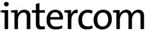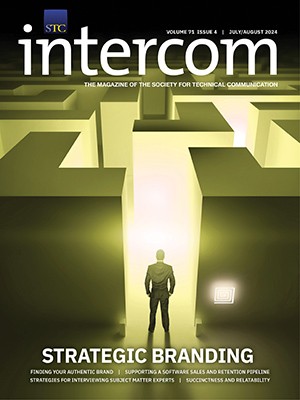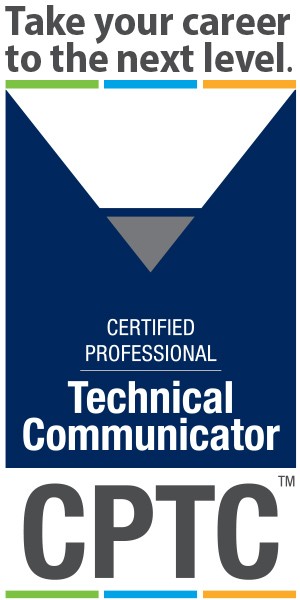By Marc Lee | Senior Member
In this column, I discuss WordPress, with particular emphasis on a WordPress plug-in, LearnDash, that can transform a WordPress site into a learning management system.
Background
Most readers will already be familiar with or will have at least heard of WordPress (WP)—probably best known as a blogging platform. It’s freeware that’s easy to download and set up. The WordPress community is huge (approximately 15% of the top one million websites worldwide are on the WP platform) and anyone interested in setting up a WP site can just download the package from the WordPress website.
There are two basic options if you want WordPress for your own use:
- You host the site
- You have WordPress host your site
Currently, they seem to be emphasizing the self-hosting option. If you decide to host yourself (or host on your current ISP), you’ll need to check that the host provides the basic platform (Web server, middle tier, and database) which is Apache, MySQL, and PHP (sometimes referred to as a “LAMP stack”). The LAMP acronym simply lists the requirements, L for Linux, A for Apache, M for MySQL, and P for PHP. The platform can be hosted on Windows or Mac servers; Linux is not a requirement. Most host services will know right away what you’ll need for your WordPress install, and most have it set up already. Of course, through your hosting service you’ll need a domain name for your site. Another item you should have is an FTP client which will allow you to upload media assets to your site. There is a certain folder on your site where you should upload media files such as images, videos, PDFs, or other assets you’ll want shown.
WordPress: Where HTML, Structure, and Content are Data
If you’re not familiar with WordPress, it’s a bit hard to explain exactly what it is. It’s neither a template (though it has templates) nor a programming language (though it uses PHP). As a website person, you probably know HTML, CSS, and Javascript. The secret sauce in WordPress is that, while it has those elements, it relies mainly on a database in MySQL. The HTML and your text actually are stored as data rather than as files. There are no HTML or JS files (or few) in a WordPress environment. But yet, in the end, the final pages shown in the browser are made up of the usual brew of HTML and Javascript, which are the things a browser can understand.

Once you download the basic files from the WordPress site to your domain, your biggest hurdle may be to set up the connection to the database. This requires following the written procedures exactly, but if you do, everything will work. Once you have that and your username and password set up, you’re practically in business. Browse to your WordPress domain: A basic WordPress website will pop into view.
Figure 1 shows one of my test sites, but yours will look remarkably similar. Once you are this far, you are ready to start working on your blog posts or other WordPress content.
The Dashboard
For the next steps, your work will be almost exclusively with the WordPress Dashboard (Figure 2).
The Dashboard is the administrative hub of your site. There is almost no programming required unless you decide to get very deep into customization. You can make your site unique to your topic and interests strictly on the Dashboard. In fact, it’s almost never a good idea to edit the basic files in what is called the WordPress “core.” The core consists of several dozen files, mostly PHP. A single mistake in typing—even a single comma out of place—will break your site. Ninety-nine percent of what you need to do, including a large amount of customization, can be done with no programming on the Dashboard.

WordPress Elements
The objects you’ll encounter in administering your site and filling it with content are:
- Themes
- Posts
- Pages
- Categories
- Widgets
- Plug-ins
These are the main components in any WP site and you should become familiar with each and understand its purpose clearly.
A WordPress site consists primarily of posts, which are the blog articles you write. You create these posts in the Dashboard with a content editor very similar to a primitive version of Microsoft Word. Let’s say your blog is about technical communication. You may want to blog about training for this profession, different sub-disciplines, common tools, technical publications in business and industry, and any number of other topics. Each topic can be a blog, or short article, and as you write and publish them they will automatically show up on your site, generally in the order you publish them (but that, like most aspects of your site, is configurable).
Themes determine the appearance, colors, fonts, arrangement, and look/feel of your site. There are thousands of free themes you can download and install from the Dashboard. Each one operates similarly to most of the others but can have very different appearance from others; WP makes it extremely easy to play with the look and feel by exchanging and trying themes at will, and most will just load and present your content with no complaints or errors because of the consistent architecture. Pages are content articles like posts except that they are organized differently from posts and appear in a different order. Categories are structural elements which you create. So, for example, in your technical communication blog you may want to subdivide your posts into categories like: “technical communication career options,” “main responsibilities of a technical communicator,” “training for technical communication professionals,” “tools used in the profession,” and so on. You create these and then tag each post with one or more categories; this begins to create the structure for your site.
Widgets and plug-ins are downloadable to your Dashboard from individual developers. They’re not built in like categories. Widgets are home page displays such as a calendar or RSS feeds that you can drag and drop onto your site. There are literally thousands of them. Compared to widgets, plug-ins are slightly more powerful downloads that do one of a thousand specific functions, such as protect your site from hackers, provide SEO capabilities, give direct embed capabilities to certain file types, and—which leads us to the second topic—create a learning management system out of your WordPress site. One final point: virtually everything I’ve described so far is free, open source. There are thousands of developers who create widgets and plug-ins essentially as gifts to the WordPress community. There are a few that cost something—but the prices are all reasonable.
LearnDash and the TinCan API

For those that know learning management systems (LMSs)—learning portals used by elearning and training departments in most large companies—the SCORM (Sharable Content Object Reference Model ) standard is well known and represents the standard for transferring data from a course, lesson, or quiz to the intranet record store. Most up-to-date LMSs and many elearning development tools such as Captivate and Articulate support the SCORM standard—usually with one click.
Following on after SCORM, the TinCan API is the next generation of data standard for corporate learning management. Instead of requiring that a course be structured in a certain way and only course completion or the student score communicated, the TinCan API allows many activities to be noted on the corporate student record area such as “participating in a forum,” “watching a video,” “hearing a lecture,” and other more free-form (but still educationally valid) activities. This standard, while still in beta release, will make learning management much more consistent with current trends in social media, with its more open-ended learning activities in agreement with interests of gen-X and millennial learners. I’ve heard one person describe it as “Facebook for learners.” In addition, it supports mobile learning on iPad, iPhone Android, and Windows which is, so far, not true of SCORM.
LearnDash is a plug-in to any WordPress site. It now carries a license fee of $69 and is currently in release 1.2 with a LearnDash Plus release expected soon. Along with posts and pages, this new LMS allows certain other content types to be created from the Dashboard in addition to posts and pages: courses, lessons, quizzes, and certificates. One important built-in feature is e-commerce, which makes it seamless to require a PayPal payment by a user prior to being authorized to take any course.
The LearnDash LMS has integrated its plug-in with Wax LRS as the provider of TinCan API. You need to establish a separate account for learning records with them. Once you do, their system is plugged into the Dashboard and looks like Figure 4.
Conclusion
As you can see, this is just a brief overview of the many, many possibilities of both WordPress and LearnDash. If you want in on the ground floor of something new, I urge you to give LearnDash a try. Drop me a line to let me know how it goes for you.
Websites to Check
Marc Lee (marc@mlmultimedia.com) is owner of MLMultimedia, a multimedia and e-learning consultancy. Marc has been a member of the Rocky Mountain Chapter for about 20 years and was chapter president from 2004–2005. Marc has a PhD in English from the University of Wisconsin-Milwaukee.